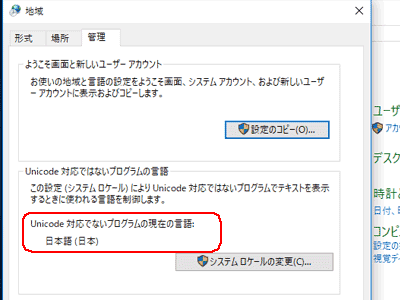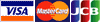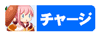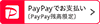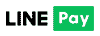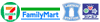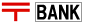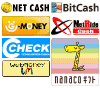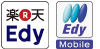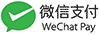日本語以外のWindows10で日本語ゲーム作品が動かない場合
If you cannot run Japanese game titles on non-Japanese Windows 10
WindowsプログラムにはUNICODEに対応しているモノと、対応していないモノの2種類あります。
日本語プログラムでUNICODEに対応していない場合はOSを日本語コードに対応させる必要があります。
There are two types of Windows programs: those that support UNICODE and those that do not. If the Japanese program you have purchased does not support UNICODE, you will need to set your OS to Japanese code.
日本語プログラムでUNICODEに対応していない場合はOSを日本語コードに対応させる必要があります。
There are two types of Windows programs: those that support UNICODE and those that do not. If the Japanese program you have purchased does not support UNICODE, you will need to set your OS to Japanese code.
日本語プログラムを動かすための設定
Settings for running Japanese programs
1.デスクトップ右下の画面右下の吹き出しアイコンをクリック。
Click "the bubble icon" in the lower right corner of the screen at the bottom right of the desktop.
Click "the bubble icon" in the lower right corner of the screen at the bottom right of the desktop.
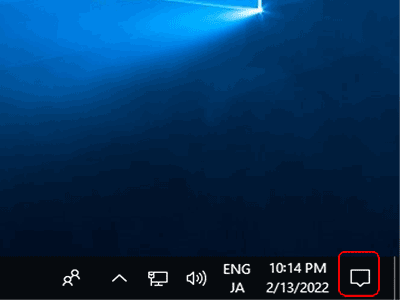
2.「All settings」をクリック。
Click "All settings".
Click "All settings".
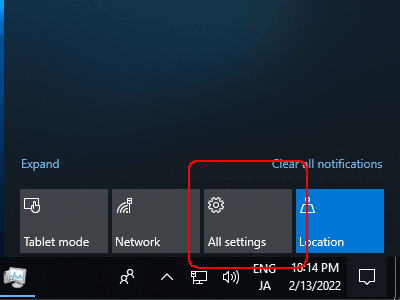
3.「Time & Language」をクリック。
Click on "Time & Language".
Click on "Time & Language".
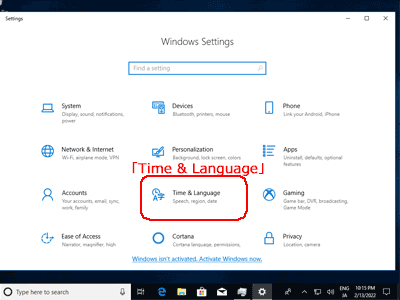
4.「Region & Language」をクリック。
Click on "Region & Language".
Click on "Region & Language".
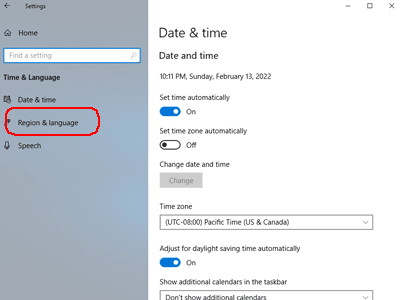
5.「Add a language」をクリック。
Click "Add a language".
Click "Add a language".
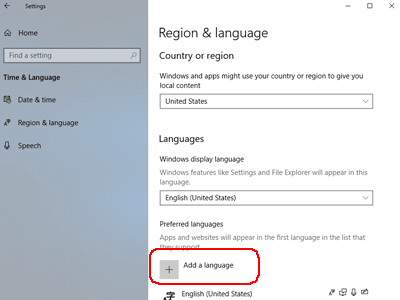
6.入力ボックスに「Japan」と入力し、検索で表示された「日本語(Japanese)」を選択して「Next」をクリック。
Type "Japan" in the input box.Select "日本語(Japanese)" from the search results and click "Next".
Type "Japan" in the input box.Select "日本語(Japanese)" from the search results and click "Next".
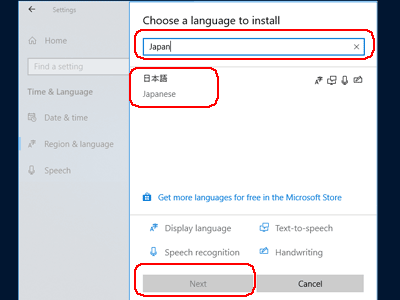
7.「Set as my Windows display language」にチェックが入っていることを確認し、「Install」をクリック。
Make sure "Set as my Windows display language" is checked, and then click "Install".
Make sure "Set as my Windows display language" is checked, and then click "Install".
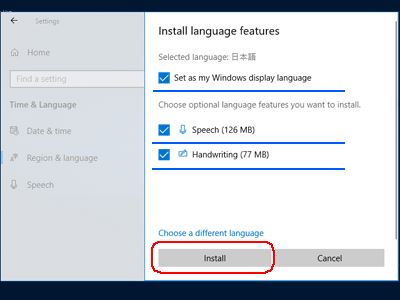
8.「日本語フォント」がインストール開始されます。しばらくお待ちください。
The "Japanese font" will be installed. Please wait for a while.
The "Japanese font" will be installed. Please wait for a while.
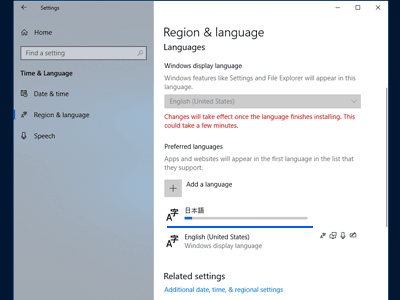
9.インストールが完了したら、タブ右上の「閉じる」をクリックし閉じます。
After completing the installation of Japanese, click "Close" in the upper right corner of the tab to close it.
After completing the installation of Japanese, click "Close" in the upper right corner of the tab to close it.
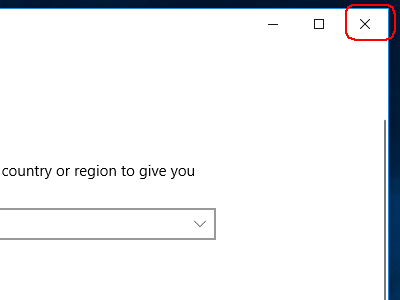
10.デスクトップ左下のタスクバーの検索ボックスに「cont」を入力し、「コントロールパネル」を起動します。
Type "cont" in the search box on the taskbar in the lower left corner of the desktop to launch "Control Panel".
Type "cont" in the search box on the taskbar in the lower left corner of the desktop to launch "Control Panel".
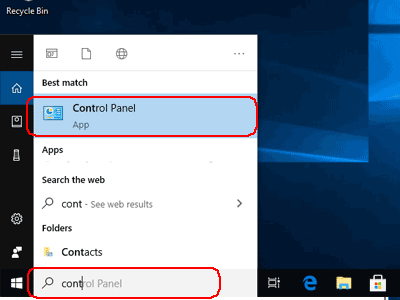
11.「Change date, time, or number formats」をクリック。
Click "Change date, time, or number formats".
Click "Change date, time, or number formats".
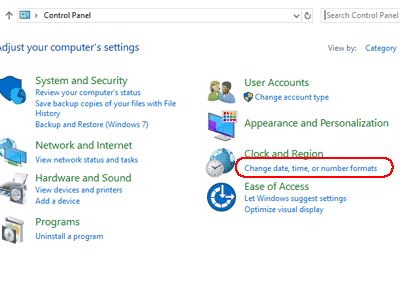
12.「Administrative」をクリック。
Click "Administrative".
Click "Administrative".
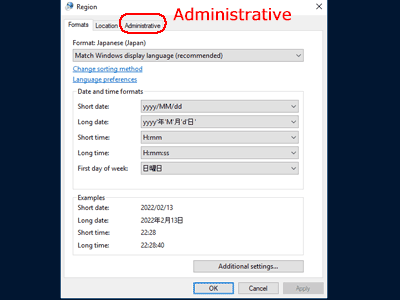
13.「Change system locate...」をクリック。
Click "hange system locate...".
Click "hange system locate...".
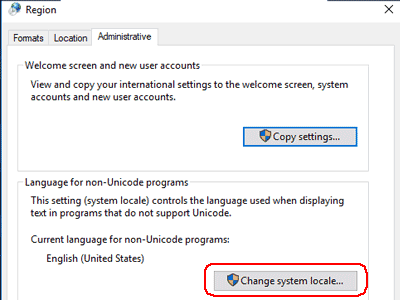
14.「Current system locate.」にて「Japanese(Japan)」を選択し「OK」をクリック。
Select "Japanese (Japan)" at "Current system locate." and click "OK".
Select "Japanese (Japan)" at "Current system locate." and click "OK".
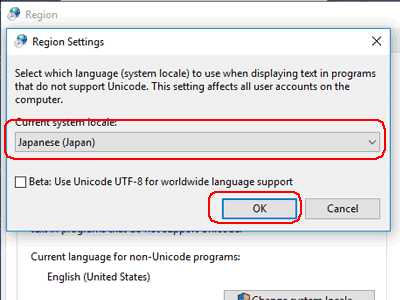
15.「Restart now」をクリックし、パソコンを再起動します。
Click "Restart now" to reboot your computer.
Click "Restart now" to reboot your computer.
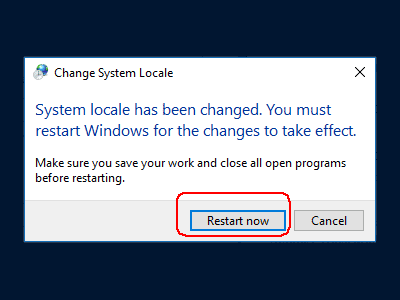
16.ファイルを解凍し直してください。
Unzip the file again.
Unzip the file again.
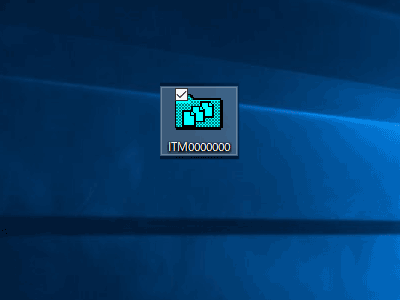
日本語モードになったか確認する方法
How to check if you are in Japanese mode
17.デスクトップ右下の画面右下の吹き出しアイコンをクリック。
Click "the bubble icon" in the lower right corner of the screen at the bottom right of the desktop.
Click "the bubble icon" in the lower right corner of the screen at the bottom right of the desktop.
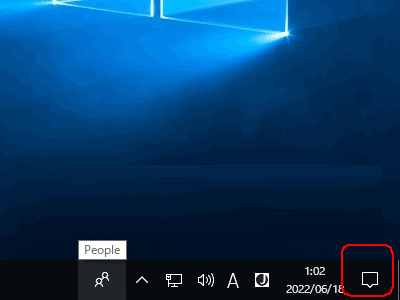
18.「すべての設定」をクリック。もし個々の文言が日本語の「すべての設定」になっていない場合は設定漏れしています。
Click "すべての設定(All settings)".If the individual letters do not form a Japanese "すべての設定", then there is a mistake in your configuration.
Click "すべての設定(All settings)".If the individual letters do not form a Japanese "すべての設定", then there is a mistake in your configuration.
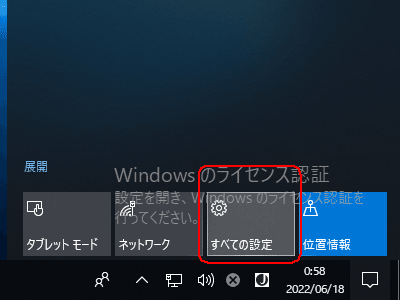
19.「時刻と言語」をクリック。
Click on "時刻と言語(Time & Language)".
Click on "時刻と言語(Time & Language)".
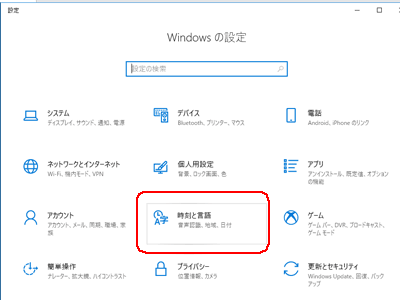
20.「地域と言語」をクリックし、Windowsの表示言語に「日本語」、優先する言語の一番上に「日本語」があることを確認してください。もし表示が異なっている場合は5番へ戻って設定をし直してください。
Click on "地域と言語(Region & Language)".Please make sure "日本語(Japanese)" is displayed in the Windows display language, and "日本語(Japanese)" is at the top of the list of preferred languages.If the display is different, go back to No. 5 and reconfigure the settings.
Click on "地域と言語(Region & Language)".Please make sure "日本語(Japanese)" is displayed in the Windows display language, and "日本語(Japanese)" is at the top of the list of preferred languages.If the display is different, go back to No. 5 and reconfigure the settings.
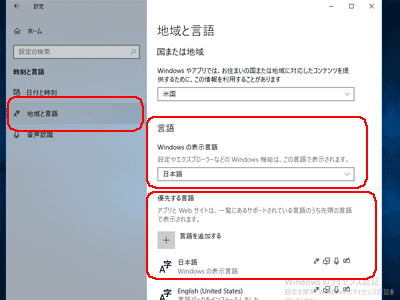
21.デスクトップ左下のタスクバーの検索ボックスに「cont」を入力し、「コントロールパネル」を起動します。
Type "cont" in the search box on the taskbar in the lower left corner of the desktop to launch "Control Panel".
Type "cont" in the search box on the taskbar in the lower left corner of the desktop to launch "Control Panel".
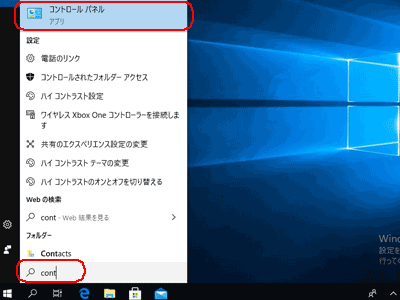
22.「日付、時刻、表示形式の変更」をクリック。
Click "日付、時刻、表示形式の変更(Change date, time, or number formats)".
Click "日付、時刻、表示形式の変更(Change date, time, or number formats)".
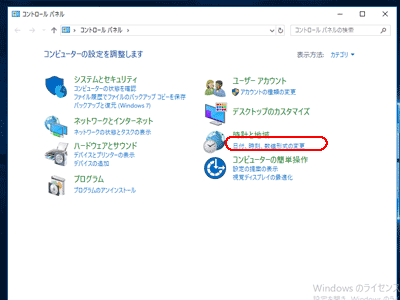
23.「Administrative」をクリックし、「Unicode対応でないプログラムの現在の言語」は「日本語(日本)」になっていることを確認してください。もし表示が異なっている場合は13番へ戻って設定をし直してください。
Click "Administrative". Please make sure that "Unicode対応でないプログラムの現在の言語(Current language of non-Unicode-compliant programs)" is set to "日本語(日本)(Japanese (Japan))".If the display is different, please go back to No. 13 and reconfigure the settings.
Click "Administrative". Please make sure that "Unicode対応でないプログラムの現在の言語(Current language of non-Unicode-compliant programs)" is set to "日本語(日本)(Japanese (Japan))".If the display is different, please go back to No. 13 and reconfigure the settings.